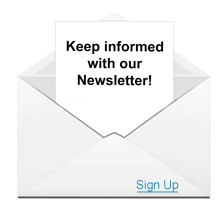In order to achieve the most trouble free interaction with the course material we recommend certain free software. Our browser of choice is the Google Chrome browser, because of its support for HTML5 and ability to use Adobe Flash.
All of our lectures are published in both HTML5 and Adobe Flash. It is important to have the latest Flash Player installed on your computer if you are not using Google Chrome or Safari with Adobe Flash disabled or uninstalled. Adobe Flash is free and available here. You do not need the "Additional Free Offers" so you can uncheck those boxes.
One other item that you will need is the Adobe Acrobat Reader to display PDF documents. Adobe Acrobat Reader is free and available here.
Please check out our device requirements based on browser type below. If you have a specific issue please view the FAQ's below device requirements.
-
Recommended:
- Latest Version of Google Chrome
- 4 GB RAM
- 1.5 Ghz quad core Processor
- Clearing the browser cache when on a shared computer each time before you start your lessons
- Network speed of 3Mbps or higher
Minimum Requirements:
- Latest version of Chrome
- 1 GB RAM
- 1 GHZ dual core Processor
- Clearing the browser cache when on a shared computer each time before you start your lessons
- Network speed of 1.5Mbps or higher
Chrome is the best choice for html5 playback because it is the most conformant html5 web browser to date.
-
Recommended:
- Latest Version of Safari
- Safari downloads come with your OSX and iOS updates
- Please follow this link for details on how to update OSX
- Please follow this link on how to update Safari on your iPad or iPhone
- Safari downloads come with your OSX and iOS updates
- 4 GB RAM
- 1.5 Ghz quad core Processor
- Clearing the browser cache when on a shared work device each time before you start your lessons
- Network speed of 3Mbps or higher
Minimum Requirements:
- Safari 9.1
- 1 GB RAM
- 1 GHZ dual core Processor
- Clearing the browser cache when on a shared work device each time before you start your lessons
- Network speed of 1.5Mbps or higher
Safari is the best browser to utilize when using an Apple device to take our lessons. Safari does support html5 .
- Latest Version of Safari
-
Recommended:
- Latest Version of Firefox
- 4 GB RAM
- 1.5 Ghz quad core Processor
- Clearing the browser cache when on a shared computer each time before you start your lessons
- Network speed of 3Mbps or higher
Minimum Requirements:
- Latest Version of Firefox
- 1 GB RAM
- 1 GHZ dual core Processor
- Clearing the browser cache when on a shared computer each time before you start your lessons
- Network speed of 1.5Mbps or higher
Please note that Firefox has less html5 support than Chrome or Safari. We suggest the use of a more html5 conformant web browser.
-
Recommended:
- Latest Version of Edge
- 4 GB RAM
- 1.5 Ghz quad core Processor
- Clearing the browser cache when on a shared work computer each time before you start your lessons
- Network speed of 3Mbps or higher
Minimum Requirements:
- Latest Version of Edge
- 1 GB RAM
- 1 GHZ dual core Processor
- Clearing the browser cache when on a shared work computer each time before you start your lessons
- Network speed of 1.5Mbps or higher
Microsoft Edge does support html5 . Support for html5 is not as robust as Chrome. If possible please utilize Chrome.
-
Please note that Internet Explorer is no longer supported by Microsoft. Please choose a more modern browser.
Recommended:
- 4 GB RAM
- 1.5 Ghz quad core Processor
- Clearing the browser cache when on a shared computer each time before you start your lessons
- Network speed of 3Mbps or higher
Minimum Requirements:
- 1 GB RAM
- 1 GHZ dual core Processor
- Clearing the browser cache when on a shared computer each time before you start your lessons
- Network speed of 1.5Mbps or higher
Please note that Internet Explorer will not play lessons without Adobe Flash installed and enabled. Flash is no longer supported by its creator Adobe. All of our lessons are available in html5 . Please select a more modern browser.
Start Here First
We offer a quick and easy way to ensure that your software is up to date. Please click on this link to go to our browser check page. Once there please click on the link that says "Click here to perform a browser check" which resides at the bottom of the page.
Performing this step first will help us narrow down the possible causes of the issue much faster. Thank you.
How do I clear my browser cache?
Here is information on your web browser cache and how to: clear browser cache.
This will often solve many problems.
May I use my iPad and iPhone?
All of our lessons are HTML5 which will play on the Safari iPad and iPhone web browser, however we have had better results using the Google Chrome web browser for iPad. It is available free from the App Store.
Our courses are built upon both HTML5 and Adobe Flash video technology, the most widely used video formats on the web as used by YouTube and other video sites. If you would like to have a more Flash like experience try the Puffin web browser; available here.
Apple MAC and Powerbook devices do have Flash support and the Safari browser is compatible with our courses, simply enable the Adobe Flash plugin to enjoy the content in Flash.
There are a few things to be aware of when using an iPad. Please browse the topics below for more details.
May I use my Android device?
Our lessons are able to be viewed with Google Chrome on any android device. If you have playback problems you may try the Puffin web browser available here at the oogle play store. Feedback from our students leads us to recommend the paid version over the free version to efficiently complete the lessons.
How do I Navigate the Puffin Browser?
To navigate through slides using the Puffin browser on your Apple or Android devices, you may use the lesson menu on the left side of the screen to select any slide in any order. In addition, on the right side of the screen there is a gray tab with three white vertical dots. If you click the dots it will bring up a "Theater" icon. Clicking Theater displays the entire screen, including a player at the bottom of the screen to allow forward and backward movement.
How do I exit and resume where I left?
If you wish to exit a lesson and resume at the same place, click on the 'Course Home' button on the left side of the lesson.
Why does my lesson not play?
It is likely that the software on your device is not up to date or your device does not meet the minimum requirements listed above.
Please see Start Here First and follow the steps on how to check for out of date software.
Why is there no sound?
If you are viewing a lesson in HTML5 (using Chrome or Safari with no Flash) there is a known issue from our publisher that the audio does not always play at the same time that the slide opens. Please try touching the pause button then play again and the audio should start playing. This is a known issue and is discussed in our publishers forum.
If this does not allow the sound to play or you are using Flash please check to make sure that the sound is not muted. Some browsers have their own volume control which you can independantly mute or decrease.
If you are using a Windows device and Google Chrome right click on your speaker icon in the system tray and select "Open Volume Mixer". This will allow you to see if the browser is muted or if the browser volume has been turned down below an audible level.
When using an older iPad or iPhone it is possible to toggle the mute button and not know it happened. Please check this information from apple support.
The latest version of iOS has changed where and how the sound is muted. Sound can be muted in the Control Center. Click here for more info regarding this.
Why is the transition slow on my iPad?
Newer iPad's and iPhone's likely will not have this problem. The cause is discussed below.
The mobile Safari browser has inherent limitations that impact how multimedia operates and the overall performance of the content. Performance of HTML5 content on an iPad or iPhone will be affected by mobile Safari's resource allocation. The transitions from one slide to the next in mobile Safari will generally be slower than on a desktop. However newer devices have more resources than older devices, so upgrading to a newer device may solve this issue. -(Adapted from the Articulate page linked below.)
Please check out information from our publisher for a more in depth explanation and for a list of how much RAM each iDevice has. RAM is the most important specification for smooth lesson performance.
How do I check my network speed?
There are a few good options to check network speed.
fast.com/ is a good light option.
Geographic location does affect network speeds, so we suggest running a speed test with a tool that allows you to select a server close to our servers location in Michigan. Ookla has a network speed test that allows you to chose a server.
Please review our device specifications above regarding what network speeds are ideal.
Why do I see this: "HHeelloo" on my iPad in short answer quiz boxes?
There is a known issue with iPad and iPhone devices where every letter you press gets entered 2 times in short answer quiz boxes. The publisher we use is aware of this issue but has no ETA for a fix.
We understand how frustrating this issue is and we are working with our publisher to get this issue fixed. The questions that this occurs on will not mark your answer as incorrect because of this issue and this issue will not count against you in any way. You will still be able to submit your answer and get feedback from the system about the rationale for the most correct answer. Any of our staff viewing your answer will know why each letter is doubled.
Please do not copy and paste an answer into the answer box for these questions. This also creates a problem which can make the lesson not function if re-opened. The publisher is also aware of this issue and we are working with them for a solution.
Why will my lesson not mark complete?
Our lessons are set to mark complete automatically when all slides have been viewed and enough time has elapsed.
If your course does not mark complete, you do not have to view the lesson again. Just send us an email to This email address is being protected from spambots. You need JavaScript enabled to view it. and we will verify time and mark your course complete on our side.
This is rarely caused by the interaction of the browser and the learning management system. Please view our system requirements above for more details.
Why did a video stop playing?
This is generally the result of your browser cache for temporary internet files not emptying and therefore not able to accept new data. We suggest that you clear your browser cache. The instructions are found here http://kb.iu.edu/data/ahic.html.
Additional information about video playback
Unfortunately, a computer is not like a TV set which basically all display video in the same way.
There are many reasons why streaming video may stop and start including:
- RAM capacity and usage
- network connection speed
- hard drive space available to write buffered data
- buffer size
- CPU speed and usage
- out of date Adobe Flash players
- server speed
- video card quality
If your local computer starts and stops while playing a movie, the easiest solution may be to start the movie, press the pause key on the control bar under the movie (the button with the two vertical bars is the pause button) and wait while the buffer fills. You can do something else for awhile (a couple minutes should probably be enough) and then press the pause button again to start your movie. This should provide a reasonable viewing experience.
As these are all Flash or HTML5 movies, the first action to take is to make sure that you have the latest Adobe Flash Player or up to date Chrome or Safari we browsers installed on your machine. Please see "Start Here First" above for a way to identify software versions. Please see the device requirements section at the top for more details.
- 1
- 2